Overview
E-Sports Manager provides a comprehensive member management system that allows you to create, manage, and organize your members.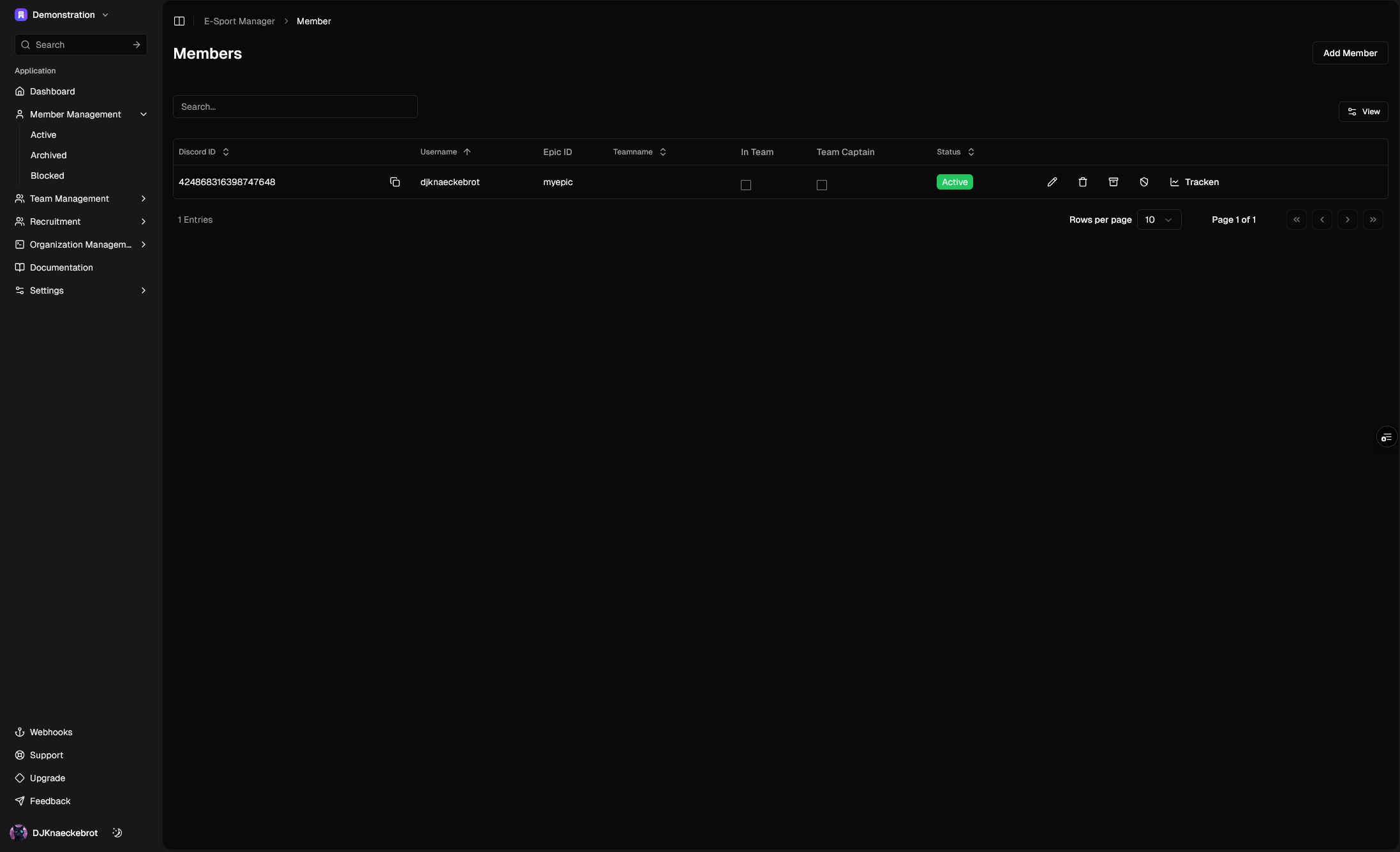
Key Features
The member management module offers powerful tools to efficiently manage your organization’s members:Member Organization
- Organize members into three distinct categories: Active, Archived, and Blocked
- Track member status and history
- Manage member roles and permissions
- View comprehensive member profiles
Member Profiles
- Store essential member information (Discord ID, username, Epic ID, origin code)
- Track team assignments and roles (team captain status)
- Monitor activity status
- Add custom comments and notes
- View detailed member history
Member Actions
- Add new members with detailed profiles
- Edit existing member information
- Archive inactive members
- Block problematic members
- Restore archived or blocked members
- Delete members when necessary
Team Integration
- Track team assignments
- Monitor team captain status
- View team affiliations
- Manage team roster changes
- Track member participation in teams
Status Management
- Monitor member activity status
- Track member history
- Manage member transitions between statuses
- Maintain audit trail of member changes
- Active
- Archived
- Blocked
Active
Active members are currently active in the organization.Add a Member
To add a member, you can follow the steps below:1
Click on the small arrow on the “Member Management” tab in the sidebar to expand the menu.
2
Click on the “Active” button.
3
Click on the “Add Member” button on the top right.
4
Fill in the required fields and click on the “Add Member” button.
5
You will now see the member in the list of members.

Edit a Member
To edit a member, you can follow the steps below:1
Click on the small arrow on the “Member Management” tab in the sidebar to expand the menu.
2
Click on the “Active” button.
3
Click on the Pen Icon on the member you want to edit.
4
Edit the member’s details and click on the “Edit” button to save the changes.
Delete a Member
To delete a member, you can follow the steps below:1
Click on the small arrow on the “Member Management” tab in the sidebar to expand the menu.
2
Click on the “Active” button.
3
Click on the Trash Icon on the member you want to delete.
4
Click on the “Confirm” button to confirm the deletion.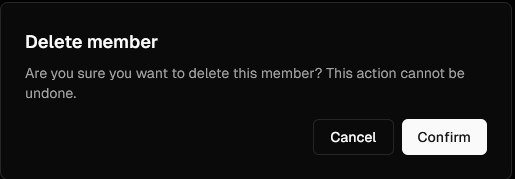
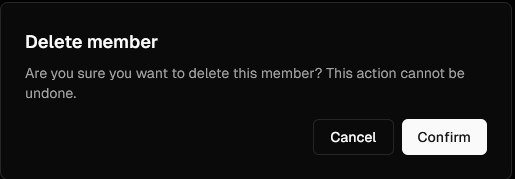
Archive a Member
To archive a member, you can follow the steps below:1
Click on the small arrow on the “Member Management” tab in the sidebar to expand the menu.
2
Click on the “Active” button.
3
Click on the Archive Icon on the member you want to archive.
4
Click on the “Confirm” button to confirm the archive.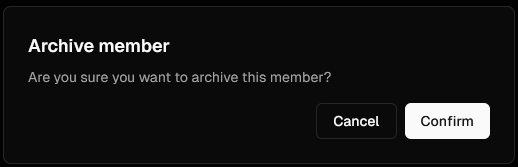
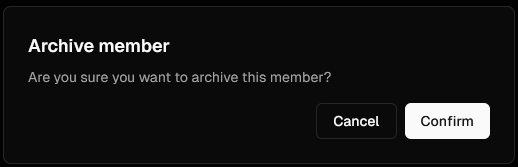
5
You will now see the member in the list of archived members.
Block a Member
To block a member, you can follow the steps below:1
Click on the small arrow on the “Member Management” tab in the sidebar to expand the menu.
2
Click on the “Active” button.
3
Click on the Block Icon on the member you want to block.
4
Click on the “Confirm” button to confirm the block.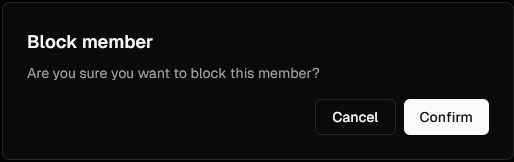
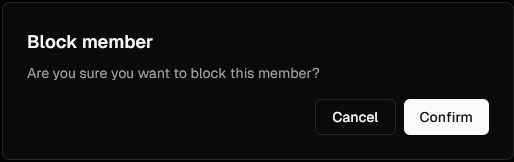
5
You will now see the member in the list of blocked members.
Archived
Archived members are members that are no longer active in the organization.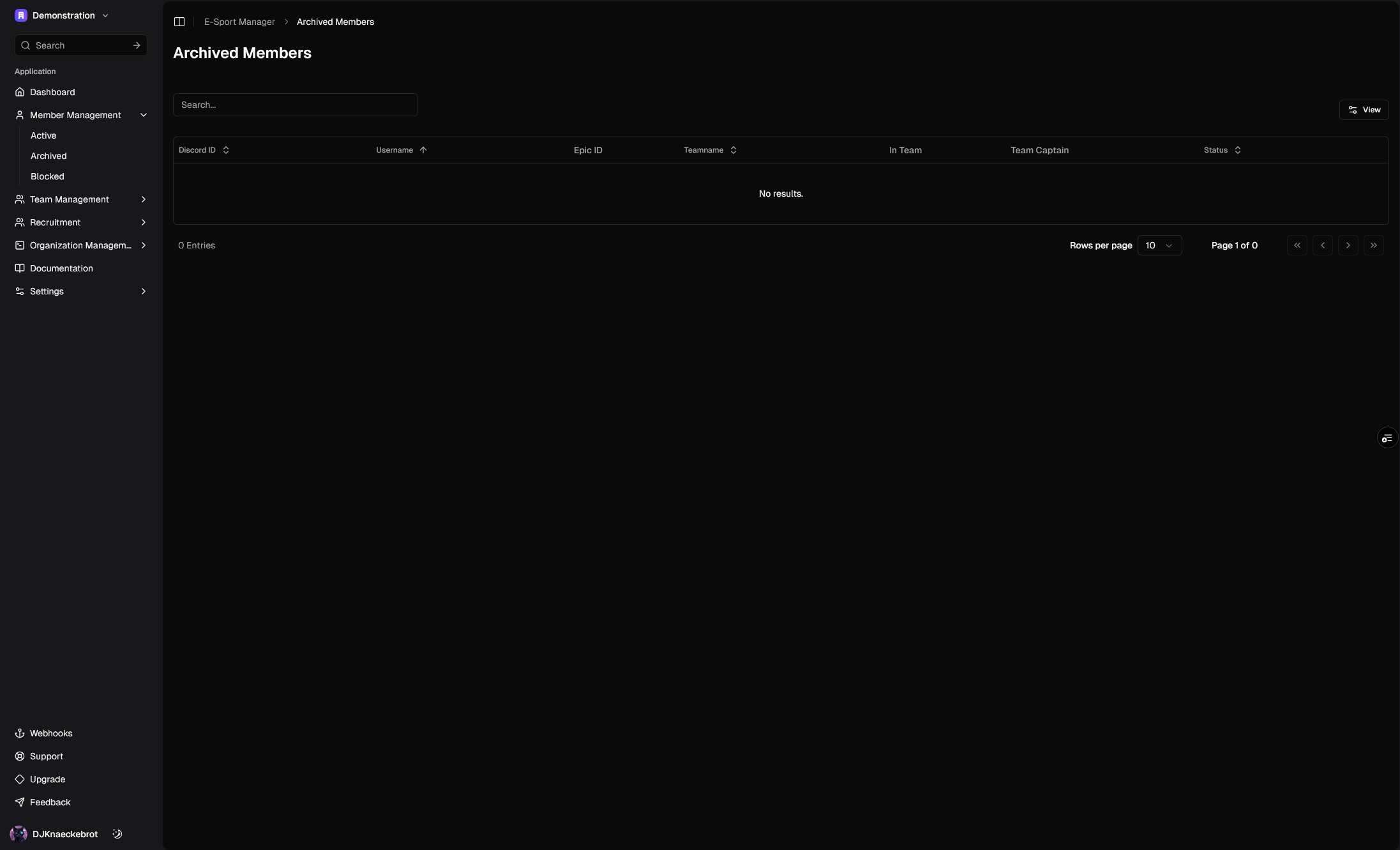
Add an archived member
To add an archived member, please follow the guide here.Edit an archived member
To edit an archived member, you can follow the steps below:1
Click on the small arrow on the “Member Management” tab in the sidebar to expand the menu.
2
Click on the “Archived” button.
3
Click on the Pen Icon on the member you want to edit.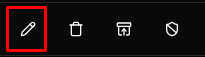
4
Edit the member’s details and click on the “Edit” button to save the changes.
Delete an archived member
To delete an archived member, you can follow the steps below:1
Click on the small arrow on the “Member Management” tab in the sidebar to expand the menu.
2
Click on the “Archived” button.
3
Click on the Trash Icon on the member you want to delete.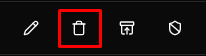
4
Click on the “Confirm” button to confirm the deletion.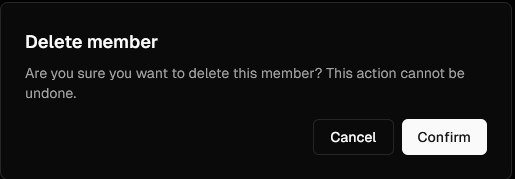
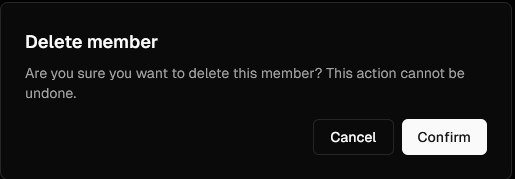
Unarchive a member
To unarchive a member, you can follow the steps below:1
Click on the small arrow on the “Member Management” tab in the sidebar to expand the menu.
2
Click on the “Archived” button.
3
Click on the Unarchive Icon on the member you want to unarchive.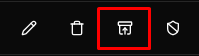
4
You will now see the member in the list of active members.
Blocked
Blocked members are members that are blocked from the organization.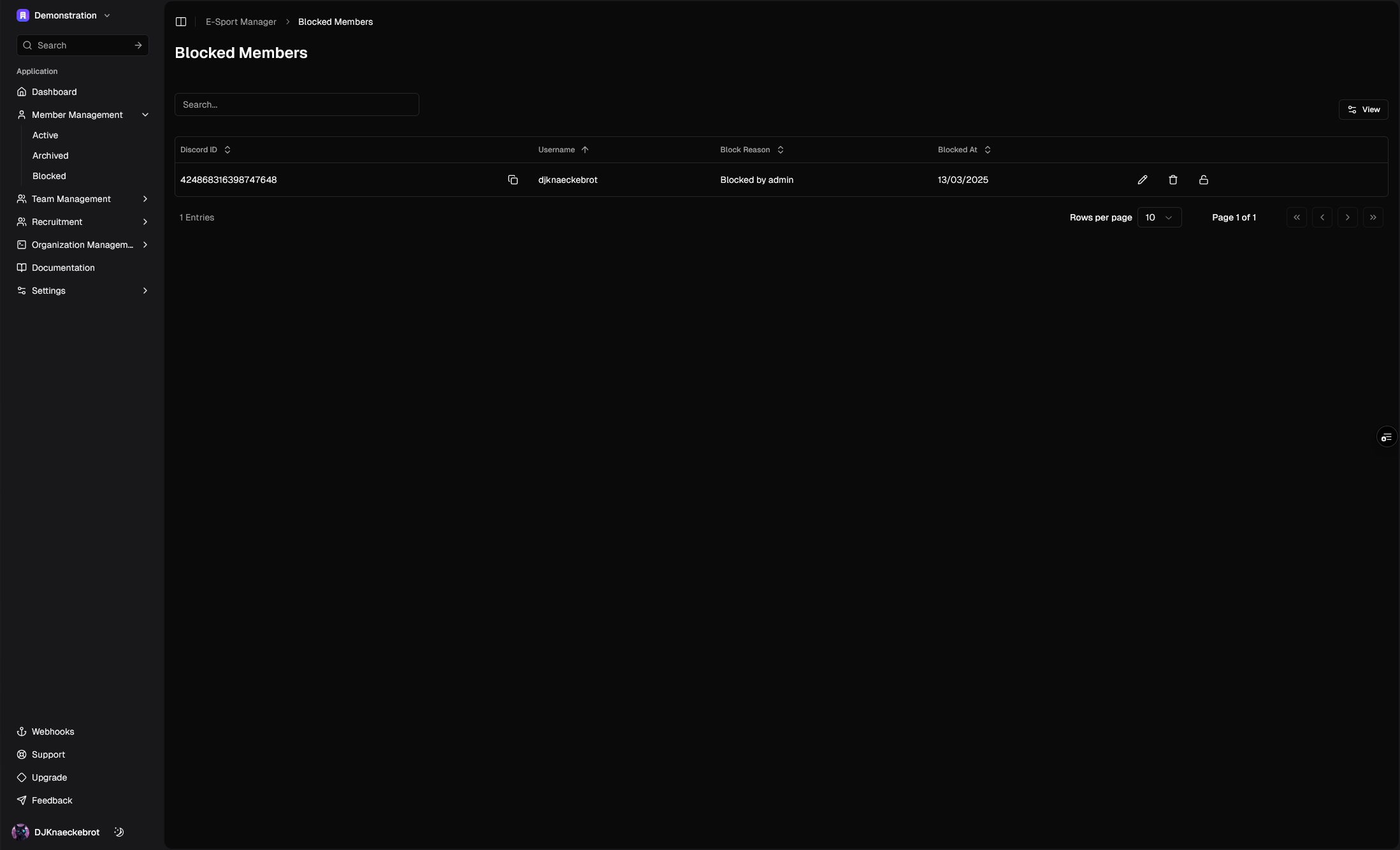
Add a blocked member
To add a blocked member, please follow the guide here.Edit a blocked member
To edit a blocked member, you can follow the steps below:1
Click on the small arrow on the “Member Management” tab in the sidebar to expand the menu.
2
Click on the “Blocked” button.
3
Click on the Pen Icon on the member you want to edit.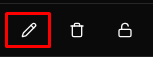
4
Edit the member’s details and click on the “Edit” button to save the changes.
Delete a blocked member
To delete a blocked member, you can follow the steps below:1
Click on the small arrow on the “Member Management” tab in the sidebar to expand the menu.
2
Click on the “Blocked” button.
3
Click on the Trash Icon on the member you want to delete.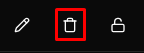
4
Click on the “Confirm” button to confirm the deletion.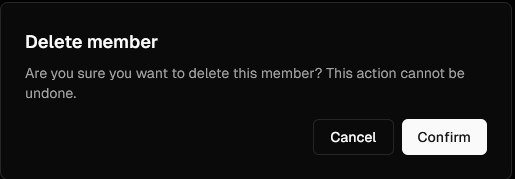
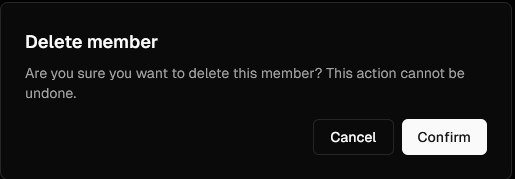
Unblock a member
To unblock a member, you can follow the steps below:1
Click on the small arrow on the “Member Management” tab in the sidebar to expand the menu.
2
Click on the “Blocked” button.
3
Click on the Unblock Icon on the member you want to unblock.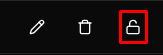
4
You will now see the member in the list of active members.
Attributes
Active Members
Active Members have the following attributes: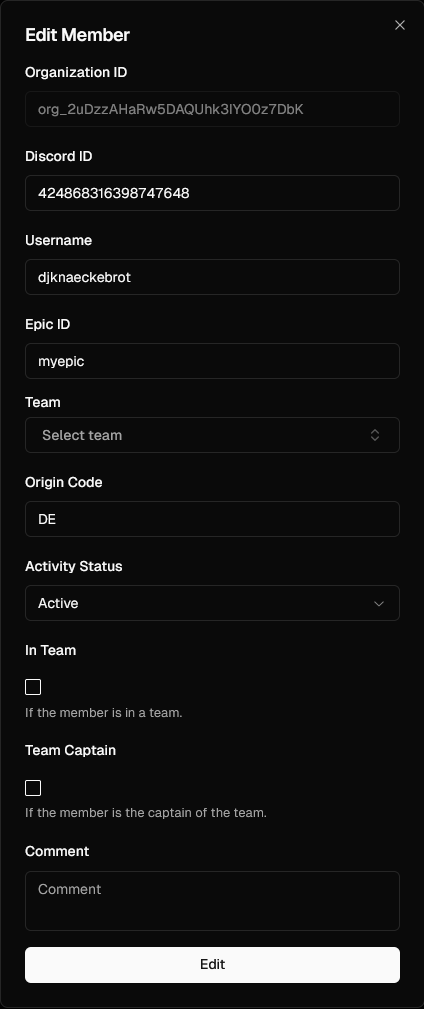
The Discord ID of the member.
The username of the member.
The Epic ID of the member.
The origin code of the member.
Whether the member is in a team.
Whether the member is the captain of a team.
The name of the team the member is in.
The activity status of the member.
The comment of the member.
Archived Members
Archived Members have the following attributes: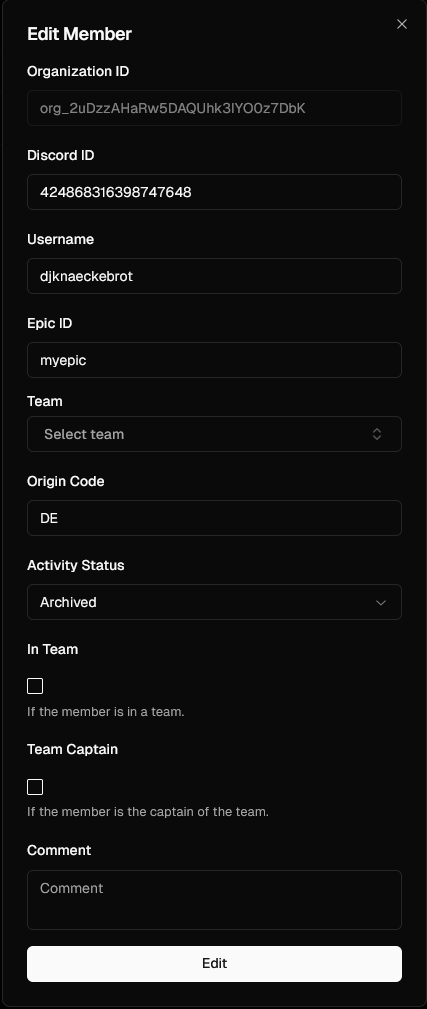
The Discord ID of the member.
The username of the member.
The Epic ID of the member.
The origin code of the member.
Whether the member is in a team.
Whether the member is the captain of a team.
The name of the team the member is in.
The activity status of the member.
The comment of the member.
Blocked Members
Blocked Members have the following attributes: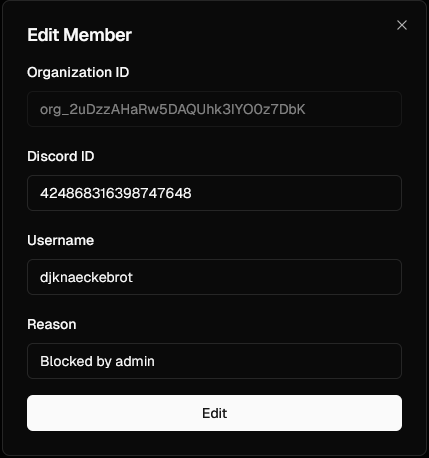
The Discord ID of the member.
The username of the member.
The reason for blocking the member.

